This article covers how and why to do a considered file share import to SharePoint. Creating a folder structure, meta data, importing files with content types and why it is important to do this.
Before you import your files you have hopefully prepared them and maybe have some Excel spreadsheets to import from.
No? Check out our article on preparing for import.
Scenario
So we are going to stick with the staff folder scenario prescribed in the above article. Your needs are likely to be different but you should be able to transfer the thinking and techniques demonstrated here.
Import Tool
We will use the Import for SharePoint toolset to import the files.
When you download the import tool you will have some Excel files, import configuration files, and screenshots of the content types which match this scenario. Using these will make the next steps much easier.
Bulk Folder Creation
We need a folder for each employee in our scenario.
We assume that you have created a document library, attached a custom “Staff Folder” content type and to that some site columns.
Using the import tool we can create the folders from our spreadsheet. The sheet is shown below.

From this the import tool will create a folder structure in your SharePoint library. Import meta data such as employee number is attached to each folder.
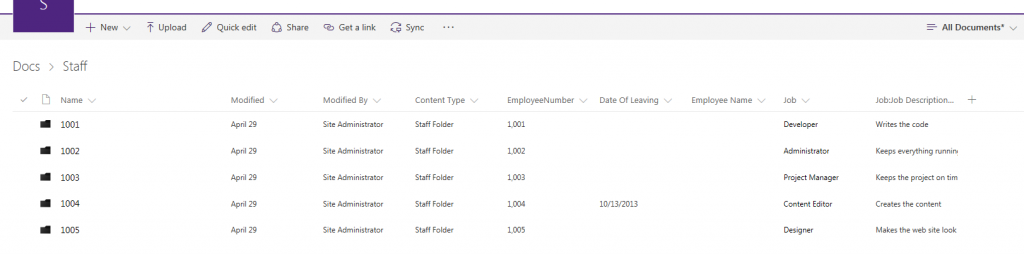
File Import
Now we can import our files into SharePoint.
We assume that you have created a document library, attached custom “Staff Document” and “Staff Disciplinary” content types and to those some site columns.
We can use the Excel spreadsheet as the import source.

Once the import has processed this the files will have been imported into the correct locations and with the correct meta data set against each one.
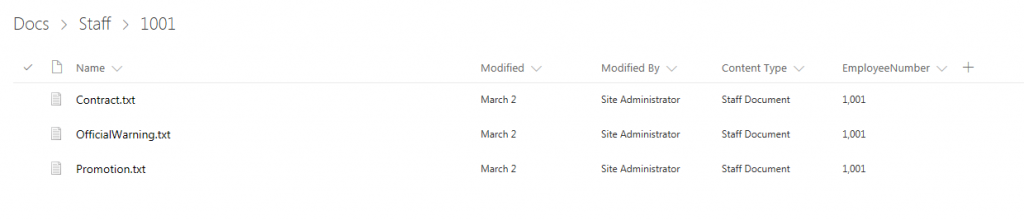
Why did we do this?
Ok so now we have a good structure to support common requirements.
Retention
How so let us assume that HR want to delete Staff folders 20 years after staff have left the business. We can add this retention policy onto the staff folder content type and for employees who have already left we have the date already set (See Bulk Folder Creation) .
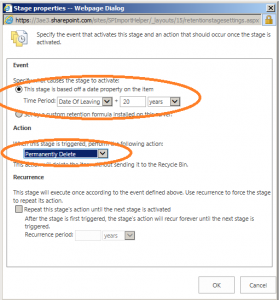
Ok, so usually it’s a bit more involved that this but you get the point.
Search
Adding meta-data gives us a better chance of an item showing up in search results and in the instance of managed meta data will give us access to refiners on the search results page.
5000 Item Per Folder Limit
Ok so we know it’s not a good idea to have more than 5000 items in a folder. But doing our import as set out in this article you should be able to design a great structure that works inside this boundary even it your original folder structure did not.
So is this a packaged solution for Staff Records?
Well the reality is that the treatment of employment records will vary for each jurisdiction, can often complicated by different treatment for pension records, and the SharePoint implementation will change dependent upon whether you have a HR system and how that works.
That said it’s a great demo scenario and hopefully demonstrated some techniques will can be applied in all areas of your work.
 |
|
 |
|
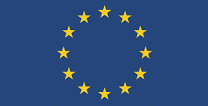 |
|
 |
|
 |
|
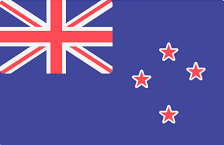 |
Middle East | Global |
|
Middle East | Global |