Example Client Side Web Parts for SharePoint (SPFX)
Cost effective | Content Migration | SharePoint |
 |
|
 |
|
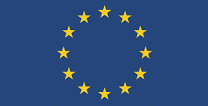 |
|
 |
|
 |
|
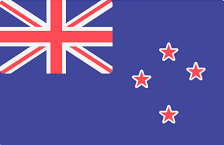 |
Middle East | Global |
Interested? Get in touch
|
Middle East | Global |
Interested? Get in touch
Cost effective | Content Migration | SharePoint |
 |
|
 |
|
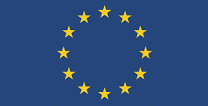 |
|
 |
|
 |
|
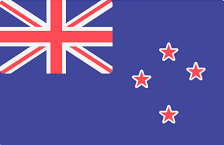 |
Middle East | Global |
Interested? Get in touch
|
Middle East | Global |
Interested? Get in touch